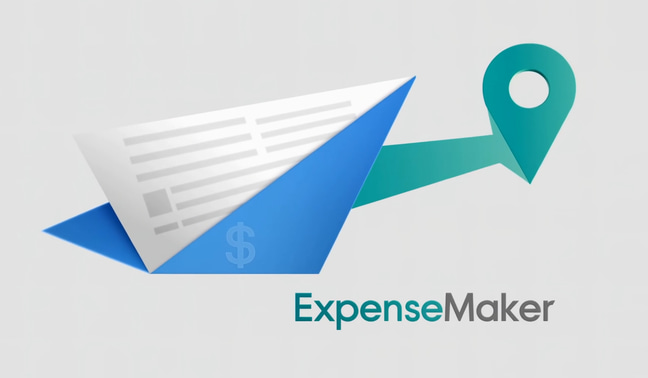# ExpensMaker User Guide
## Welcome to ExpensMaker
ExpensMaker is an AI-powered expense tracking application that automatically extracts information from your receipts and generates professional expense reports.
## Getting Started
### Accessing the Application
1. Open your web browser
2. Navigate to the application URL provided by your administrator
3. The application works on desktop, tablet, and mobile devices
4. Language Selection: The app automatically detects your browser language
- Look for the language selector (globe icon) in the top-right corner
- Click to switch between 12+ supported languages
- Your preference is saved for future visits
## Supported Languages
The interface is available in:
- English
- Spanish (Español)
- French (Français)
- German (Deutsch)
- Italian (Italiano)
- Portuguese (Português)
- Chinese (中文)
- Japanese (日本語)
- Korean (한국어)
- Russian (Русский)
- Arabic (العربية)
- Hindi (हिन्दी)
- And more languages are added automatically!
## How to Use ExpensMaker
### Step 1: Upload Your Receipts
1. Click the "Upload Receipts" button on the main screen
2. Select one or more receipt files from your device:
- Supported formats: JPG, PNG, PDF
- You can upload multiple receipts at once
3. On mobile devices, you can also:
- Take a photo directly using your camera
- Use your device's camera to capture receipts in real-time
### Step 2: Review Extracted Information
After uploading, ExpensMaker will:
1. Automatically process your receipts using AI
2. Extract key information:
- Date of purchase
- Vendor/merchant name
- Total amount
- Currency
- Category (automatically determined)
- Items purchased
### Step 3: Edit Information (If Needed)
- Click on any extracted expense to edit details
- You can modify:
- Amount
- Date
- Vendor name
- Category
- Add notes or descriptions
- Changes are saved automatically
### Step 4: Add Manual Transactions
If you have expenses without receipts:
1. Click "Add Manual Transaction"
2. Fill in the expense details:
- Date
- Amount
- Vendor
- Category
- Description
3. Click "Save" to add to your expense list
### Step 5: Generate Your Report
Once all expenses are uploaded and reviewed:
1. Click "Generate Reports (PDF + Excel)"
2. Complete payment ($3 USD per report generation)
3. A modal will appear with two download buttons:
- Download PDF Report - Downloads your PDF expense report
- Download Excel Report - Downloads your Excel expense report
4. Click either button to download the desired format
5. The PDF will open in a new tab for immediate viewing (on desktop)
6. Both files will be saved to your Downloads folder
## Report Features
Your generated report includes:
- Executive Summary: Key metrics and spending overview
- Trip Details: Automatically detected duration and destinations
- Expense Categories: Smart categorization with subcategories
- Currency Grouping: Expenses organized by currency
- Spending Insights: AI-generated analysis of your spending patterns
- Warnings: Alerts for unusual expenses or potential issues
- Professional Formatting: Enterprise-grade report layout
## Tips for Best Results
### Receipt Quality
- Ensure receipts are clearly visible and not blurry
- Include the entire receipt in the image
- Avoid shadows or glare on the receipt
- For paper receipts, flatten them before photographing
### Organization
- Upload all receipts for a single trip or period together
- Review extracted data before generating reports
- Add notes to clarify business purposes
### Mobile Usage
- Use good lighting when capturing receipts with camera
- Hold your device steady for clear photos
- Preview images before uploading
## Preview Mode
Before purchasing a report, you can:
- Upload and process receipts
- View extracted information
- Edit expense details
- See a preview of what your report will contain
Full reports with all features require payment.
## Privacy & Security
- Your receipts are processed securely
- Data is encrypted during transmission
- Uploaded files are temporarily stored and automatically deleted
- No financial information is permanently stored
## Troubleshooting
### Language Issues
- App showing wrong language: Click the globe icon in top-right to change
- Language not switching: You'll see a loading indicator - wait 2-3 seconds
- Some text still in English: The app is learning your language - refresh the page
- Language preference not saved: Check if cookies/localStorage are enabled
### Receipt Not Processing
- Ensure the image is clear and readable
- Try taking a new photo with better lighting
- Make sure the file size isn't too large (max 10MB per file)
### Missing Information
- Some receipts may not contain all information
- You can manually add missing details after processing
### Payment Issues
- Ensure you have a valid PayPal account
- Check your internet connection
- Contact support if payment fails
## Support
If you encounter any issues or have questions:
- Check this guide first
- Contact your administrator
- Report technical issues to support
## Frequently Asked Questions
Q: Can I upload multiple receipts at once?
A: Yes, you can select and upload multiple receipt files simultaneously.
Q: What currencies are supported?
A: ExpensMaker supports all major currencies and automatically detects them from receipts.
Q: Can I edit expenses after uploading?
A: Yes, all extracted information can be edited before generating your report.
Q: How long are my receipts stored?
A: Uploaded files are temporarily stored during processing and automatically deleted afterwards.
Q: Can I save my work and return later?
A: Currently, you need to complete your expense report in one session. Save your generated report for future reference.
Q: What payment methods are accepted?
A: Reports are purchased via PayPal for $3 USD per report.
Q: Can I generate reports in different languages?
A: Yes, reports can be generated in multiple languages based on your preference.
---
© ExpensMaker - Professional Expense Management Made Simple