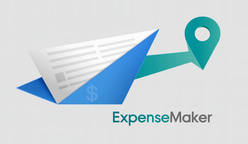📊 ExpenseMaker User Guide
Transform your receipts into professional expense reports with ease
🚀 Welcome to ExpenseMaker!
This comprehensive guide will walk you through creating professional expense reports from your receipts. Whether you're a first-time user or looking to master advanced features, we've got you covered.
🎯 Getting Started
🌍 1. Choose Your Language
✅ Automatic browser language detection
✅ Language selector in top-right corner
✅ 12+ languages available
✅ Switch anytime during your session
🔐 2. Login Options (Optional)
Use ExpenseMaker without an account! However, creating an account unlocks premium features:
Feature Guest Registered User Create Reports ✅ ✅ Access Past Reports ❌ ✅ Save Drafts ❌ ✅ Auto-fill Information ❌ ✅ Skip Email Entry ❌ ✅
Login Methods:
📧 Email Magic Link - No password needed! Just click the link sent to your email
🔷 Google Login - One-click authentication with your Google account
🔑 Email/Password - Traditional secure account creation
📝 Creating Your Expense Report
Step 1: Enter Report Details 📋
Fill in the following information:
Field Description Required 🌐 Country Determines tax rules and currency ✅ 🗣️ Report Language Language for generated report ✅ 👤 Employee Name Your full name ⭕ 📧 Employee Email For report delivery ✅ 🏢 Company Name Your organization ⭕ 🆔 Organization Number Company tax ID ⭕ 💬 Report Comment Additional notes ⭕
Step 2: Add Your Receipts 🧾
📤 Upload Receipts
Supported Formats:
🖼️ JPG/JPEG
🖼️ PNG
📄 PDF
Upload Methods:
Drag & Drop - Simply drag files onto the upload area
Click to Browse - Select files from your device
📸 Mobile Camera - Take photos directly (mobile only)
💡 Pro Tip: Upload multiple receipts at once for faster processing!
AI-Powered Extraction:
📅 Transaction date
🏪 Vendor name
💰 Amount
💱 Currency
📁 Category
✏️ Manual Entry
Lost a receipt? No problem! Click "Add Manual Entry" to add expenses without documentation.
Step 3: Review and Edit 🔍
Action How To ✏️ Edit Click any field to modify 💱 Fix Currency Look for "Currency?" indicator and select correct one ❌ Delete Click the X button on any expense ⚠️ Handle Duplicates System alerts you - choose to keep or discard 🔄 Exchange Rates Automatically calculated based on transaction date
Step 4: Save Your Progress 💾
(Logged-in Users Only)
Click "Save Draft" button
Return anytime to continue
Draft auto-loads on login
Draft deleted after report generation
Step 5: Generate Reports 🎉
Review all entries for accuracy
Click "Generate Reports" button
Complete payment - $3 USD via PayPal
Receive your reports via email:
📑 Professional PDF report
📊 Detailed Excel spreadsheet
Download within 30 days
📊 Understanding Your Reports
PDF Report Contents 📑
✨ Professional Features:
Executive summary with totals
Expense breakdown by category
Daily expense timeline chart
Currency exchange information
Tax-compliant formatting
Clean, professional layout
Excel Report Contents 📈
🔧 Technical Features:
Complete transaction list
Exchange rate calculations
Category subtotals
Sortable/filterable columns
Import-ready for accounting software
💡 Tips for Best Results
📸 Receipt Quality
Do Don't ✅ Ensure clear, readable text ❌ Upload blurry photos ✅ Include entire receipt ❌ Cut off important details ✅ Use good lighting ❌ Take photos in dark areas ✅ Flatten crumpled receipts ❌ Upload folded receipts
💱 Currency Handling
🔍 Auto-detection from receipt content
❓ Manual selection when unclear
📅 Historical rates for transaction date
🔄 Automatic conversion to home currency
🔁 Duplicate Prevention
Smart Detection Checks:
Same date ✓
Same vendor ✓
Same amount ✓
Warning before adding ✓
Override option available ✓
🛠️ Troubleshooting
📧 Email Not Received?
Check spam/junk folder
Verify email address spelling
Wait 5 minutes
Contact support if issue persists
🧾 Receipt Not Processing?
Check image quality
Ensure it's a valid receipt
Try PDF format instead
Use manual entry as backup
🔐 Login Issues?
⏰ Magic links expire after 15 minutes
🔄 Request new link if expired
📧 Check spam for login emails
🍪 Clear browser cookies if needed
⚠️ Report Generation Failed?
Ensure all required fields are filled
Check internet connection
Try again after a moment
Contact support with error details
🔒 Privacy & Security
Feature Description 🤖 AI Processing Receipts processed then immediately deleted 📁 Report Storage Secure storage for 30 days only 💳 Payment Security No payment information stored 🔐 Data Encryption All data encrypted in transit 🎯 Minimal Data Only essential information collected
📞 Need Help?
Contact Support
📧 Email: sales@expensmaker.com
⏱️ Response Time: Within 24 hours
🌐 Languages: English support available
🌟 Quick Reference Card
Keyboard Shortcuts
Ctrl/Cmd + S - Save draft
Ctrl/Cmd + Enter - Generate report
Esc - Close modals
File Limits
Max file size: 10MB per receipt
Max receipts: 100 per report
Supported formats: JPG, PNG, PDF
Best Practices
📸 Upload receipts immediately after purchase
🏷️ Review auto-detected categories
💾 Save drafts frequently
📧 Use consistent email for all reports
📁 Download reports promptly
💙 Thank you for choosing ExpenseMaker!
We're constantly improving based on your feedback. Happy expense reporting!
Version 2.0 | Last Updated: January 2025